In this guide, we’ll walk you through the entire process of purchasing BULL tokens on the BingX exchange—from registration to purchase.
Go to the website https://bingx.com/
Click “Sign Up” in the upper right corner:
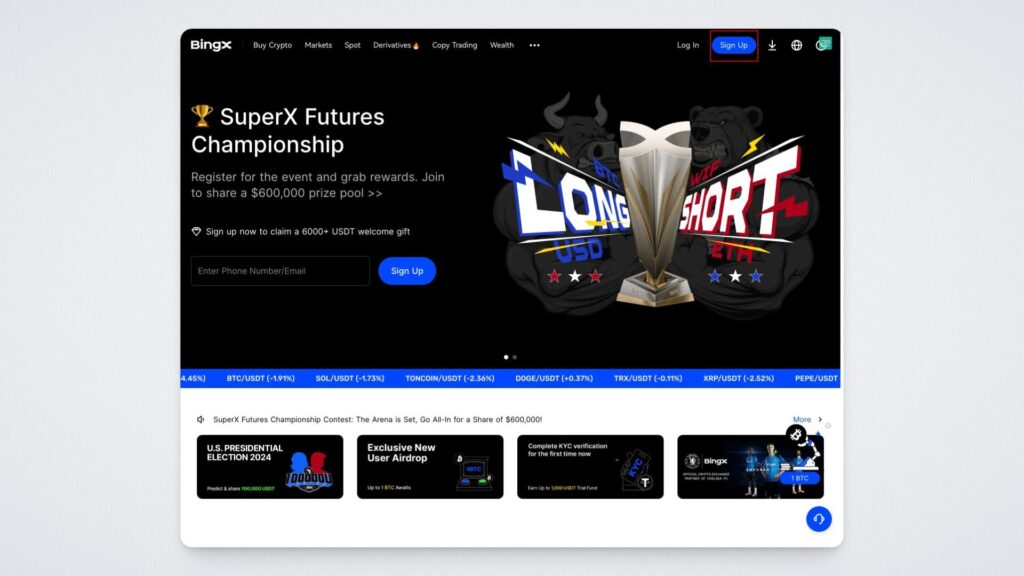
Enter your email address (or mobile phone number, if preferred) and create a password (ideally 8 characters). Click “Sign Up.”
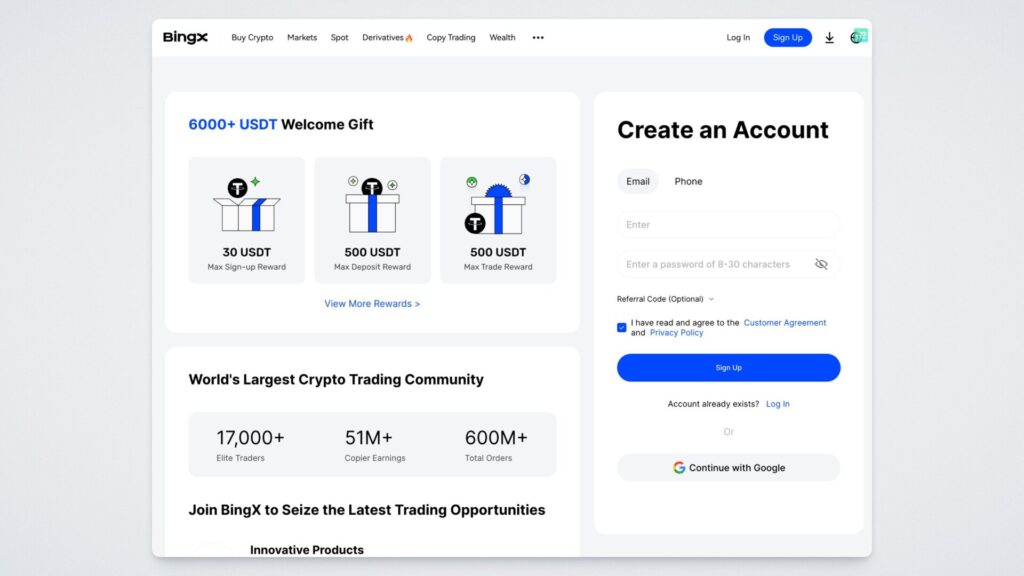
You’ll receive a confirmation code via email. Enter it on the next screen and click “Sign Up” again:
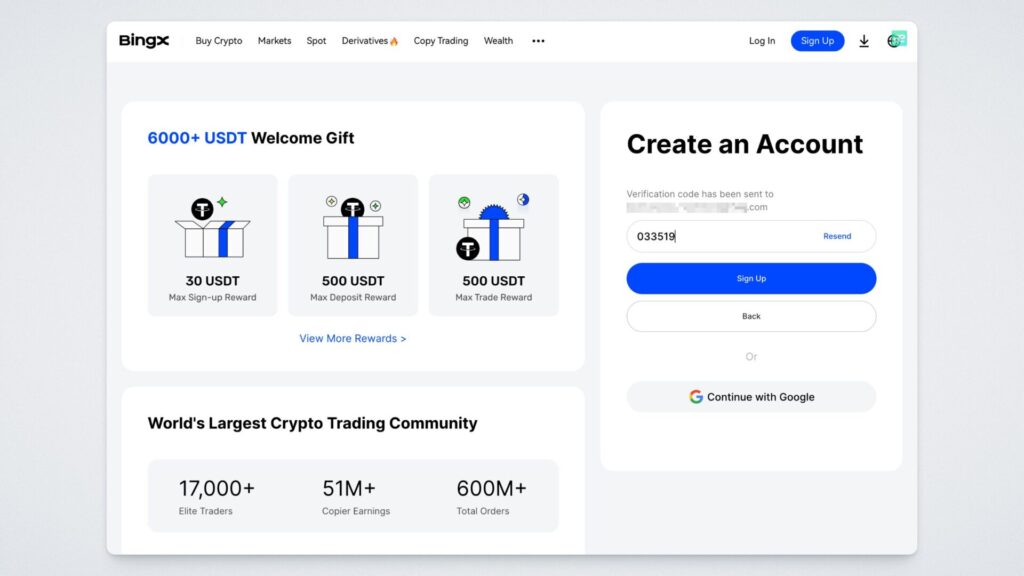
The exchange will prompt you to complete verification. Click “Get Verified:”
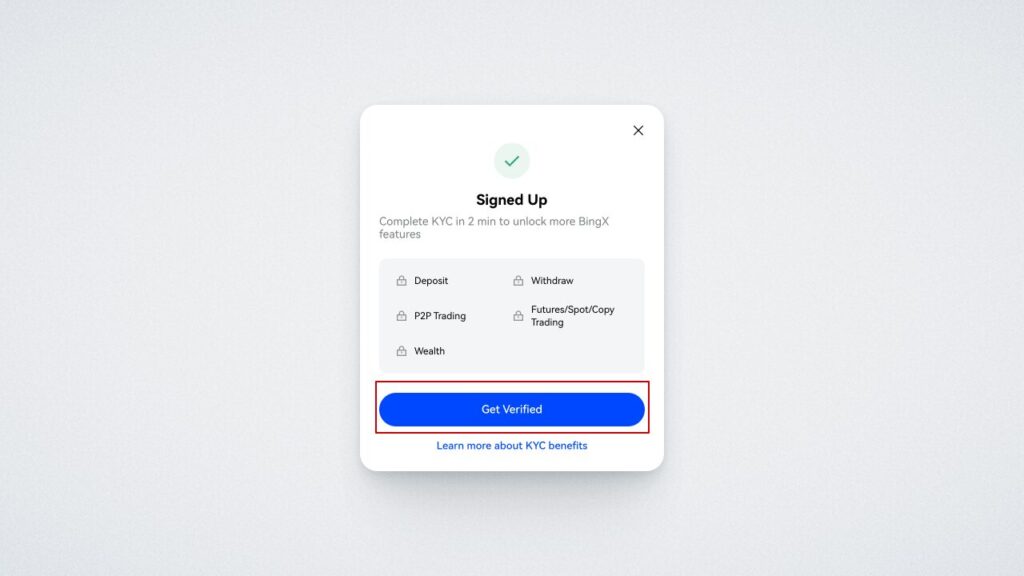
Basic verification is sufficient for our purpose—select this option by clicking “Verify Now:”
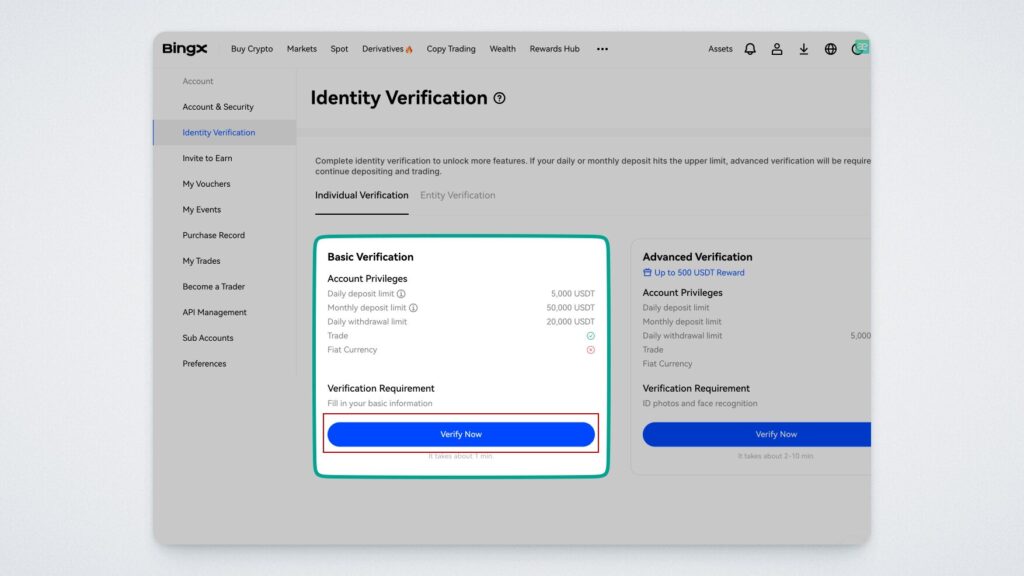
Enter the required information and click “Done.”
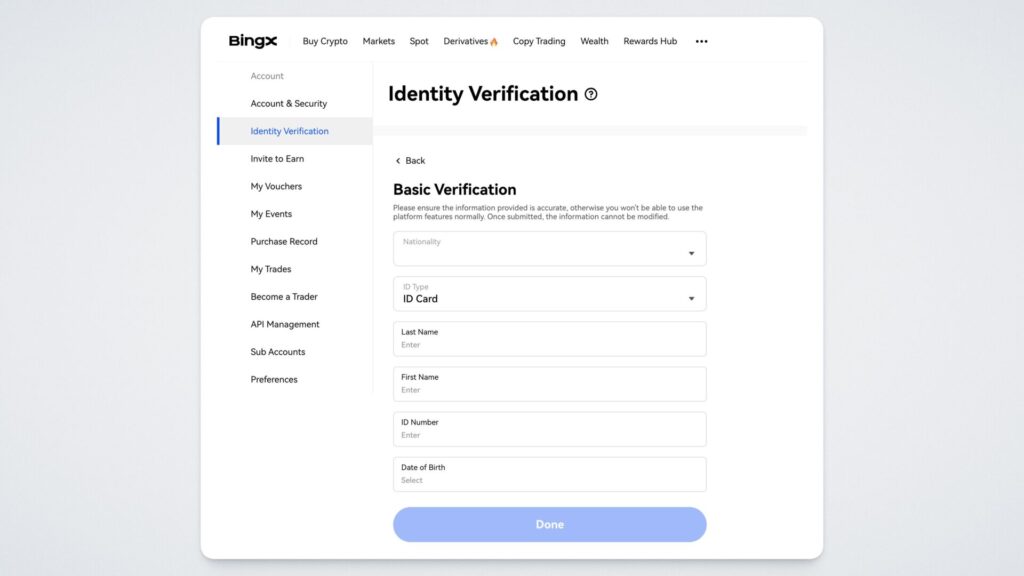
You’ll see a message confirming that verification was successful:
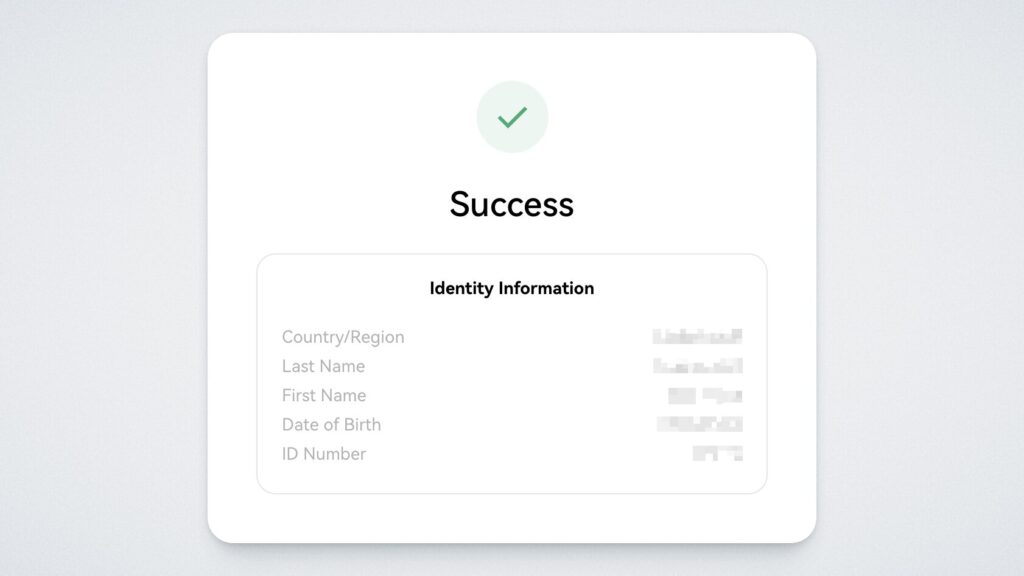
Now we need to fund the exchange balance. In our example, we’ll be depositing the balance using the USDT TRC-20 token.
Log into your BingX account, go to the main page, click “Assets,” and select “Deposit” section:

Choose the coin for deposit (e.g., USDT).
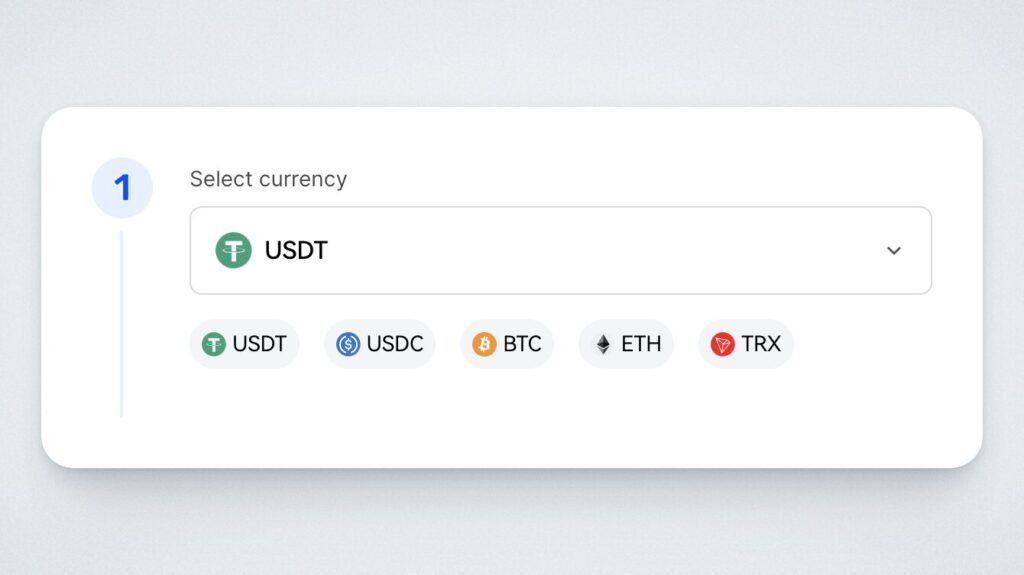
Select the network for deposit, such as TRC-20.
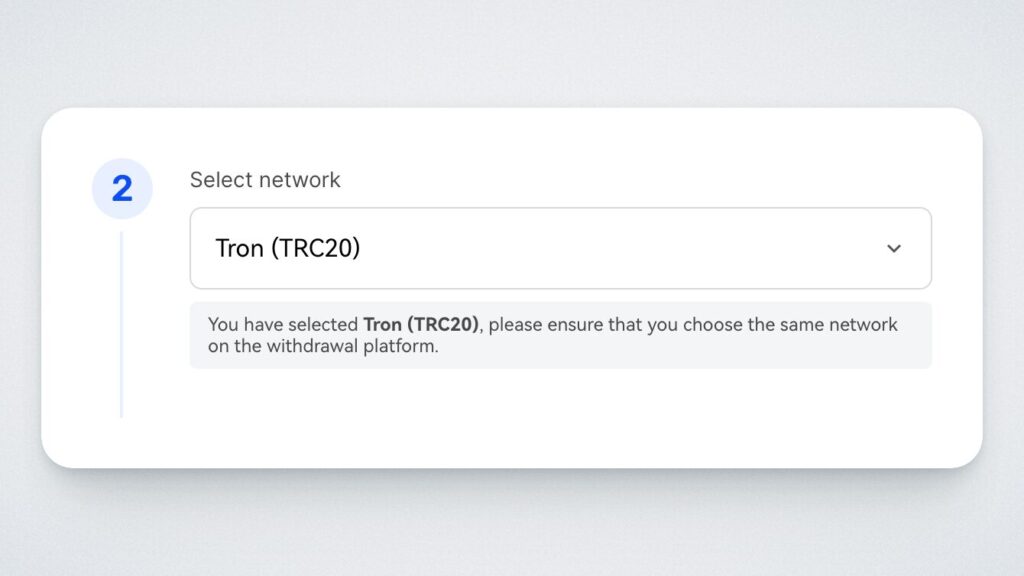
Click the “Get Address” button for USDT TRC-20 and copy the deposit address.
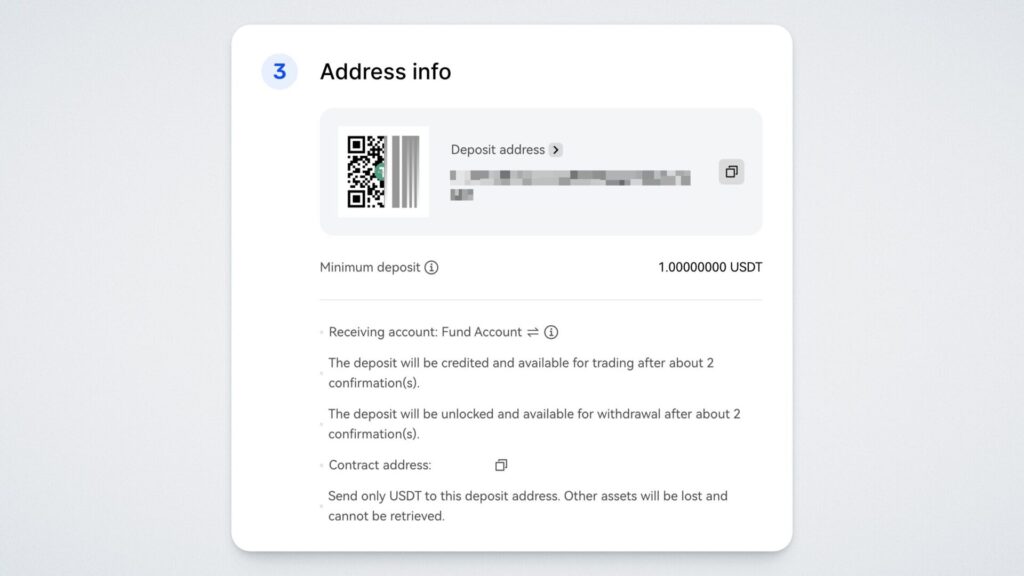
After this, go to another exchange or wallet from which you plan to transfer USDT. Navigate to the “Withdraw Assets” section, and paste the copied BingX deposit address into the “Address” field.
You’ll see the deposited transaction in the transaction history on the deposit page:

To purchase BULL tokens, go to the “Spot” section in the top menu:
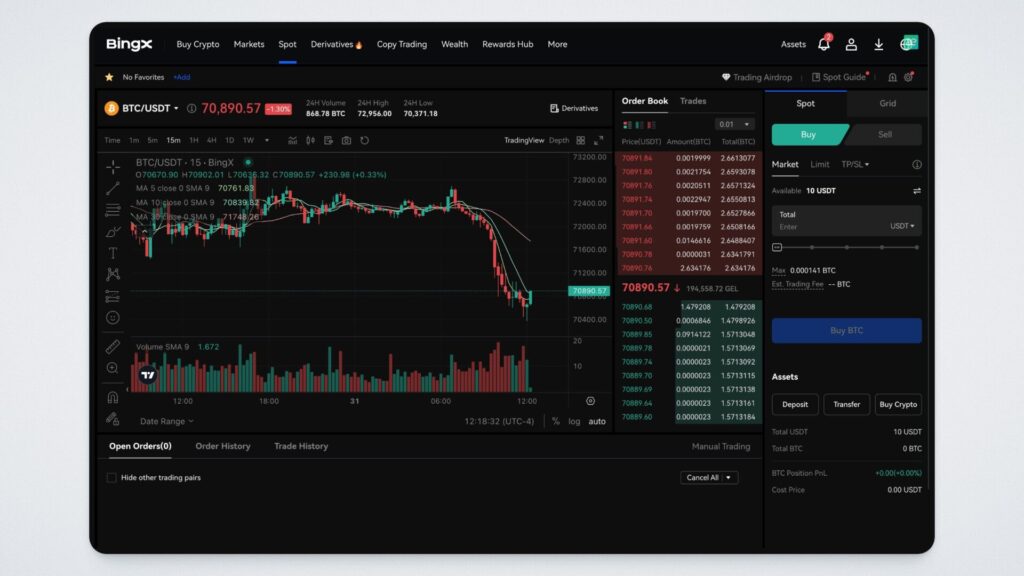
To find the desired pair, click on the currency pair on the left and type “BULL” in the search bar. The BULL/USDT pair will load — click on it:
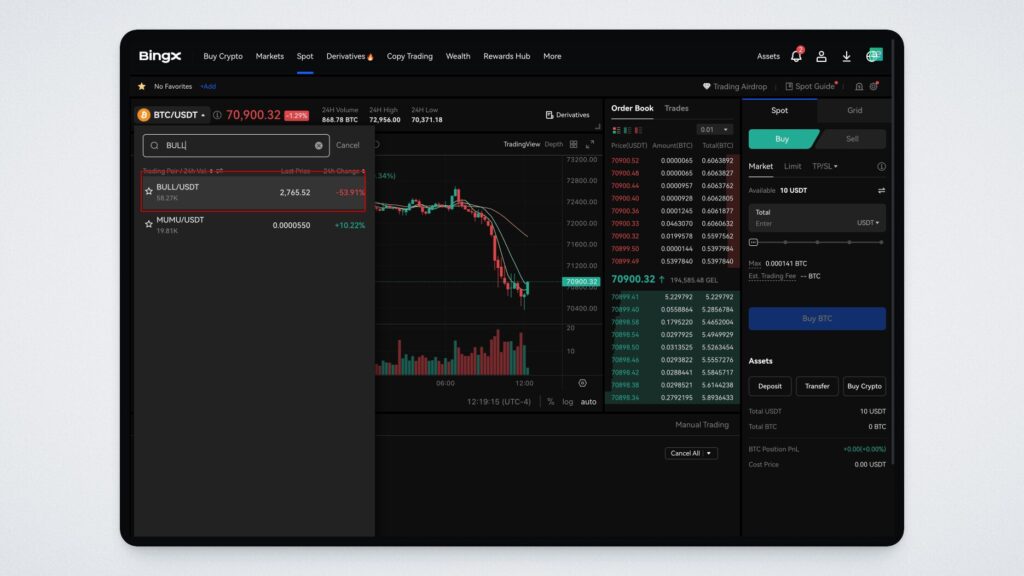
You can buy BULL at the market (current) price or set a limit order for a specific price. To buy BULL at the current price, select “Market,” or choose “Limit” to set a limit order. You can also set a stop-limit order, allowing you to define both a stop price and a limit price to control the execution cost of your trade.
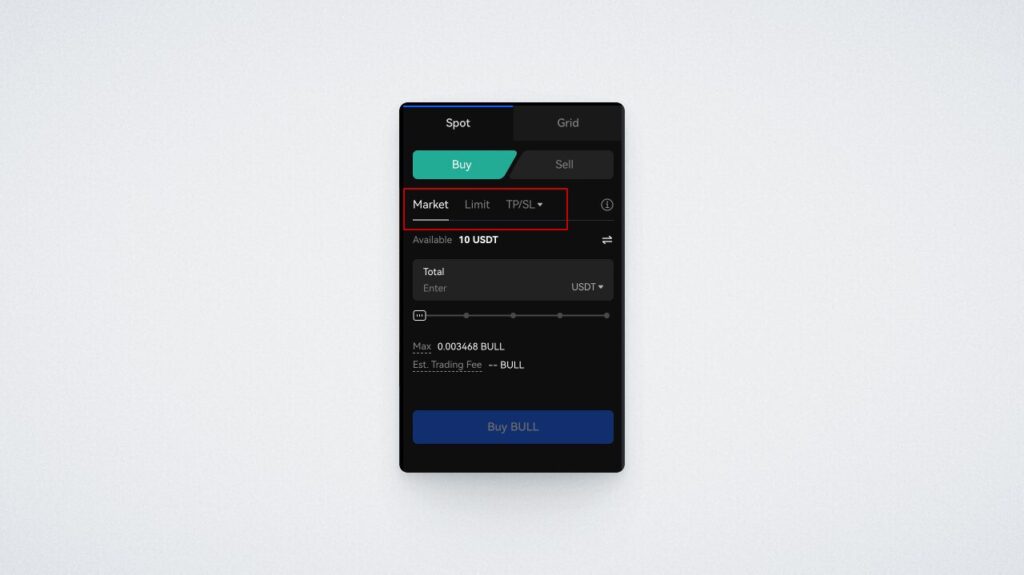
Choose the order type you prefer. Set the price for buying BULL (for limit orders), the number of tokens you want to buy, and click “Buy BULL.”
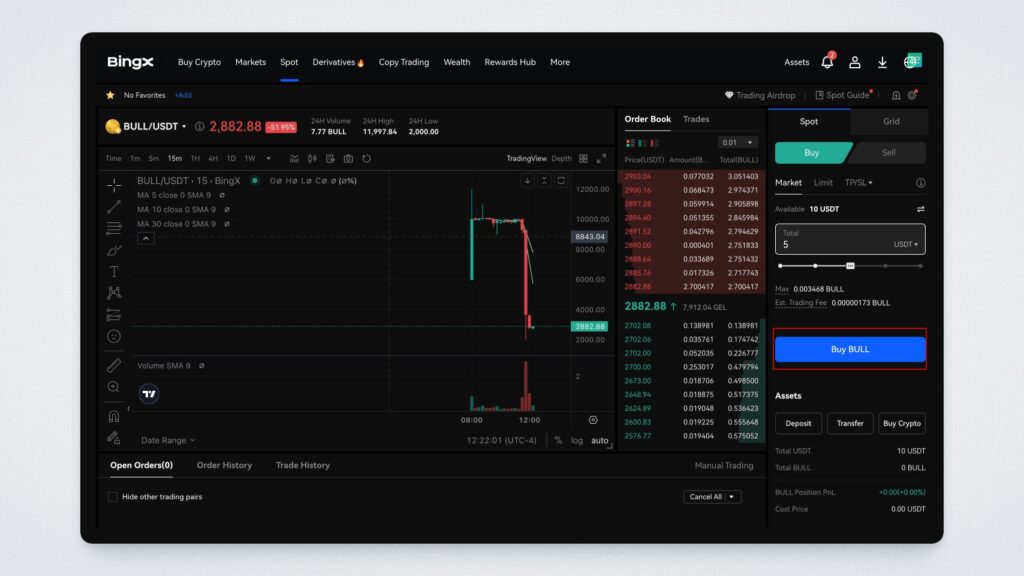
A window will open, where you need to confirm the order by clicking “Confirm:”
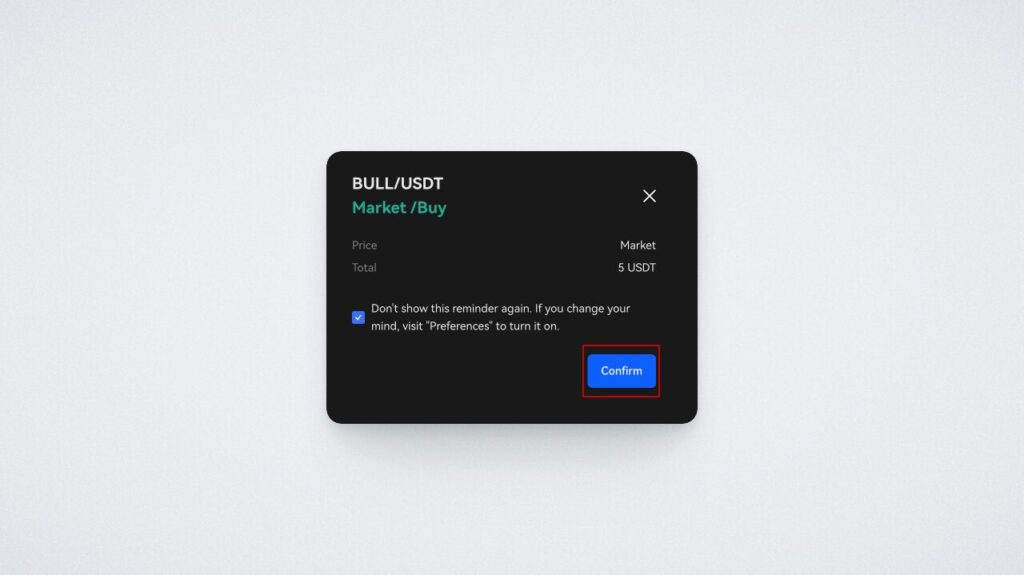
That’s it! You’ve purchased BULL on the BingX exchange. You can view the exact number of BULL tokens in your account in the “Assets” — “Fund Account” section:
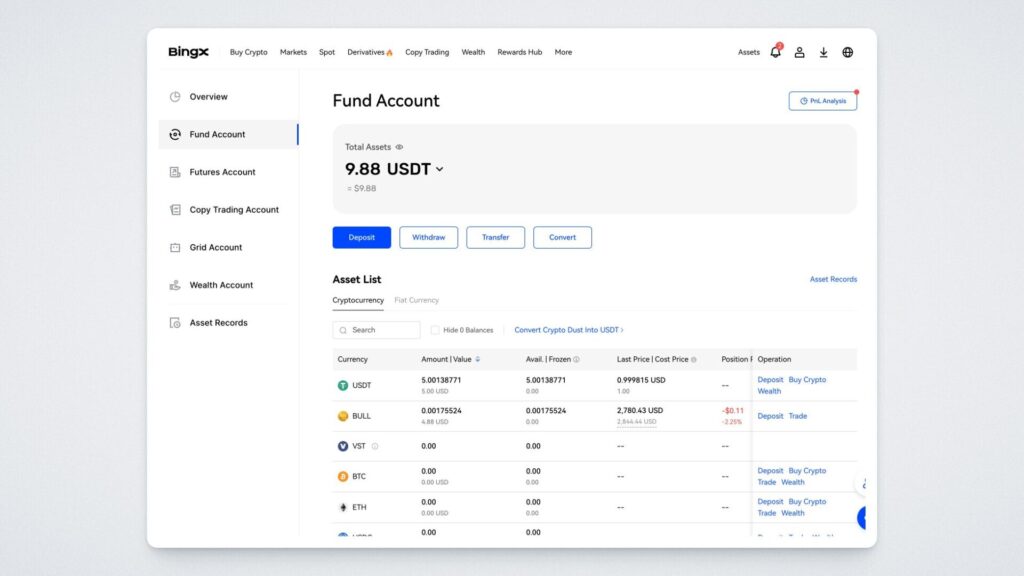
Let’s now transfer the tokens to your SMART Wallet.
Go to “Assets” — “Withdraw:”
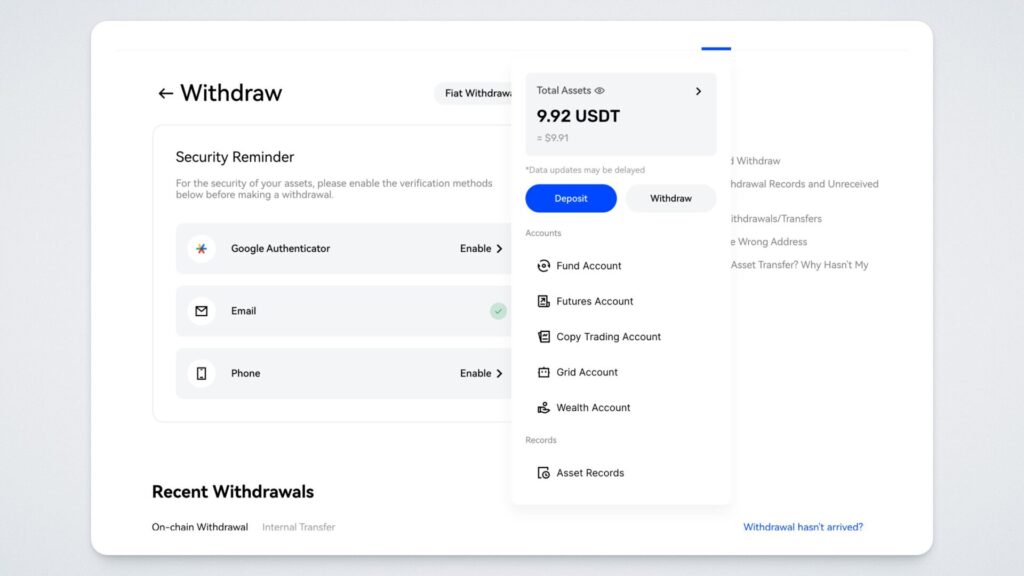
Before withdrawing tokens, the exchange may ask you to enable additional verification options: Google Authenticator, email, or phone (depending on what you provided during registration). Let’s first enable Google Authenticator. Click the “Enable” button. Download the app on your smartphone using the QR codes on the screen and click “Next:”
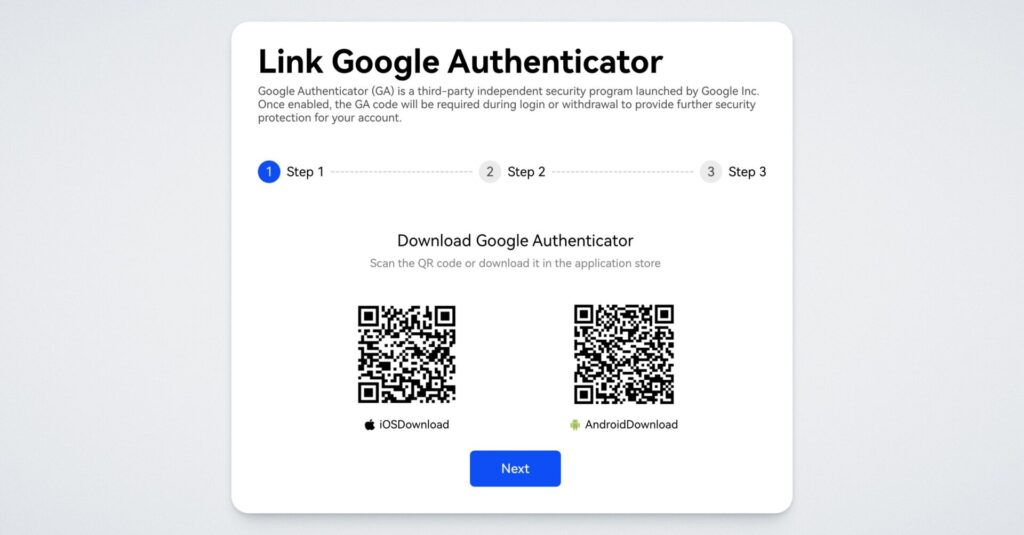
Copy the key displayed on the next screen:
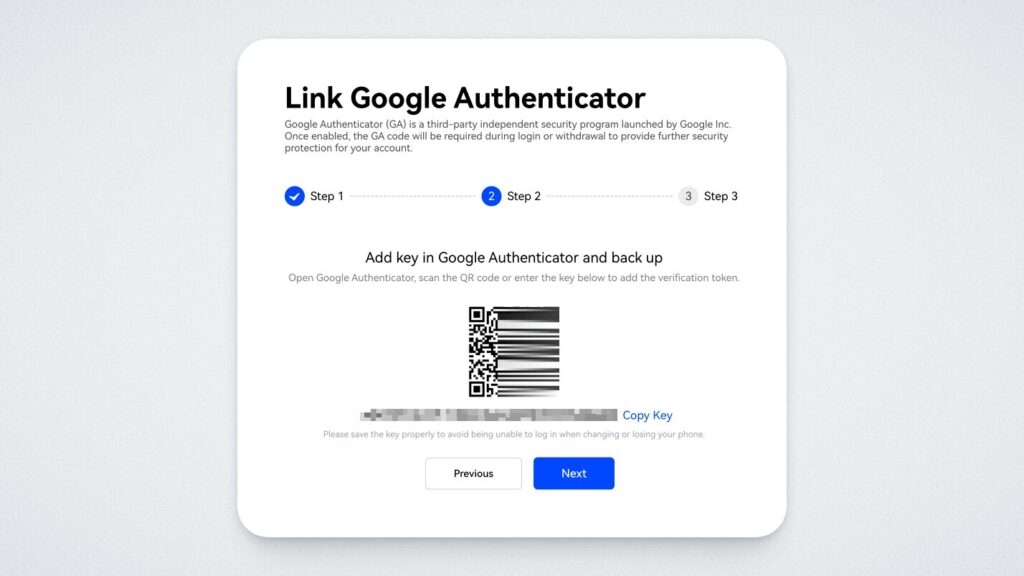
Open the Google Authenticator app on your phone, tap the plus icon in the lower-right corner, and select “Enter a setup key:”
Enter “BingX” as the account name, paste the key in the “Your Key” field, and tap “Add.”
Return to the exchange and click “Next.”
Request a code by email by clicking the “Get Code” button:
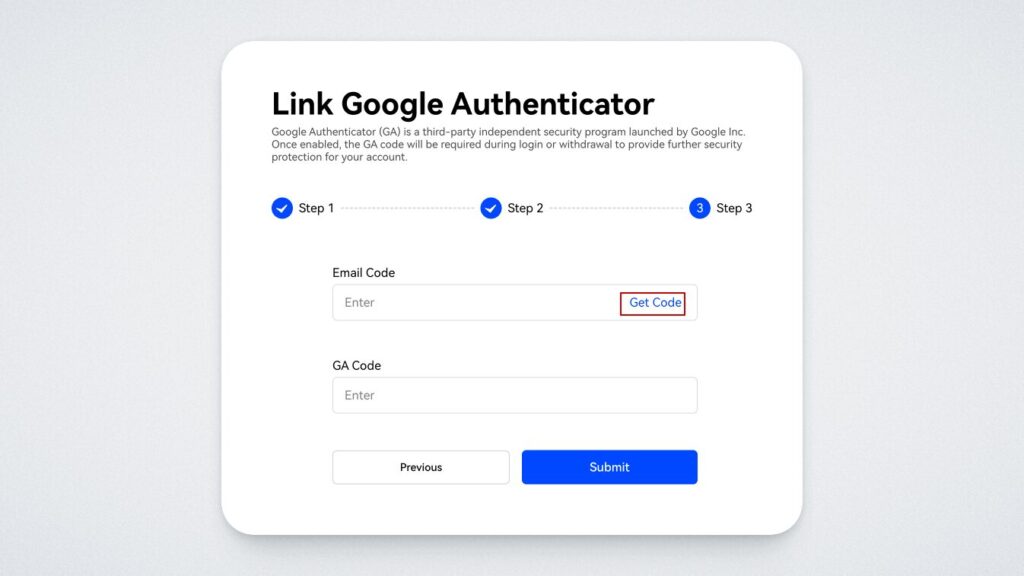
Enter the code you received. In the field below, enter the code from the Google Authenticator app and click “Confirm:”
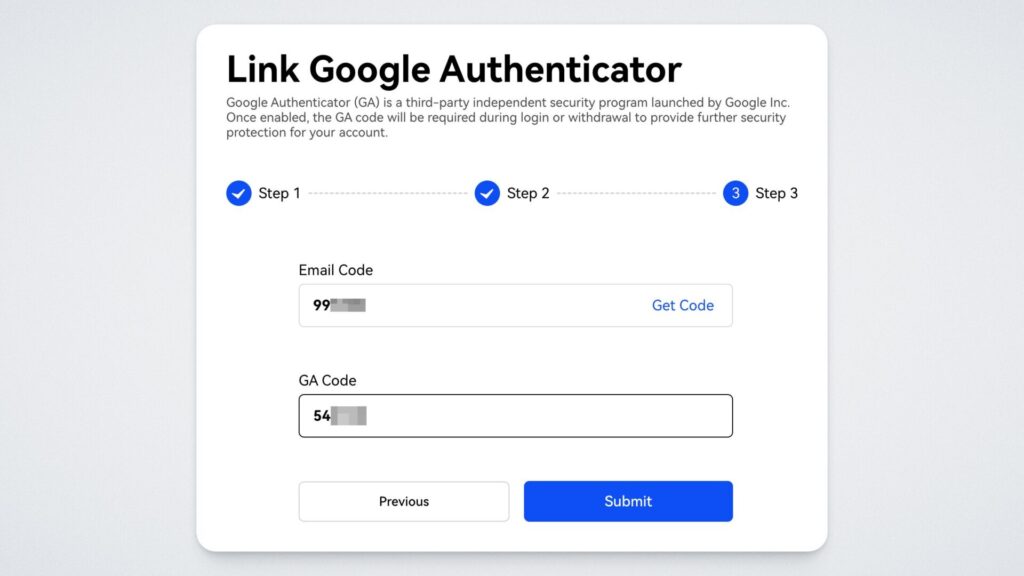
Done! Your account is now secure with two-factor authentication. Now, return to “Assets” — “Withdraw.”
To send tokens from the exchange, you’ll need to copy your wallet address. Open the SMART Wallet app and tap on the BULL card. You’ll see your wallet address, which you can copy by tapping the copy symbol:
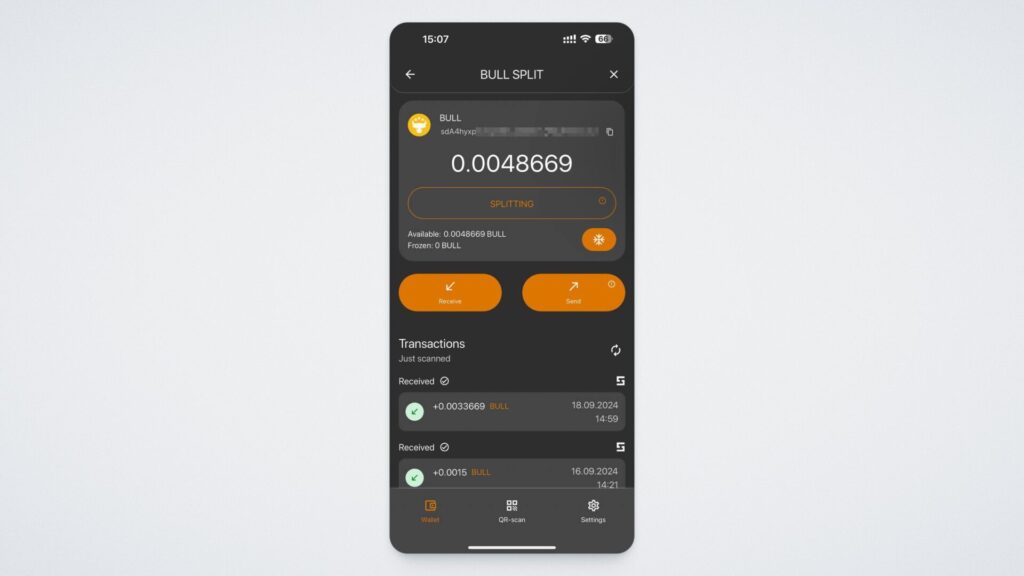
Return to the exchange. Select the token, enter the address, and confirm the withdrawal:
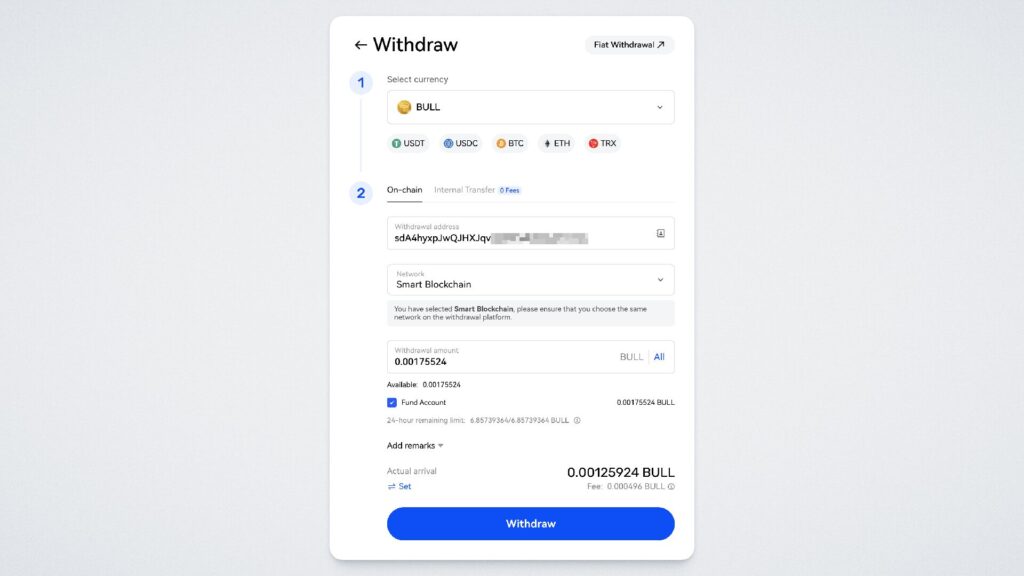
Check your wallet address and confirm the withdrawal by clicking on the “Confirm” button in the window that opens:
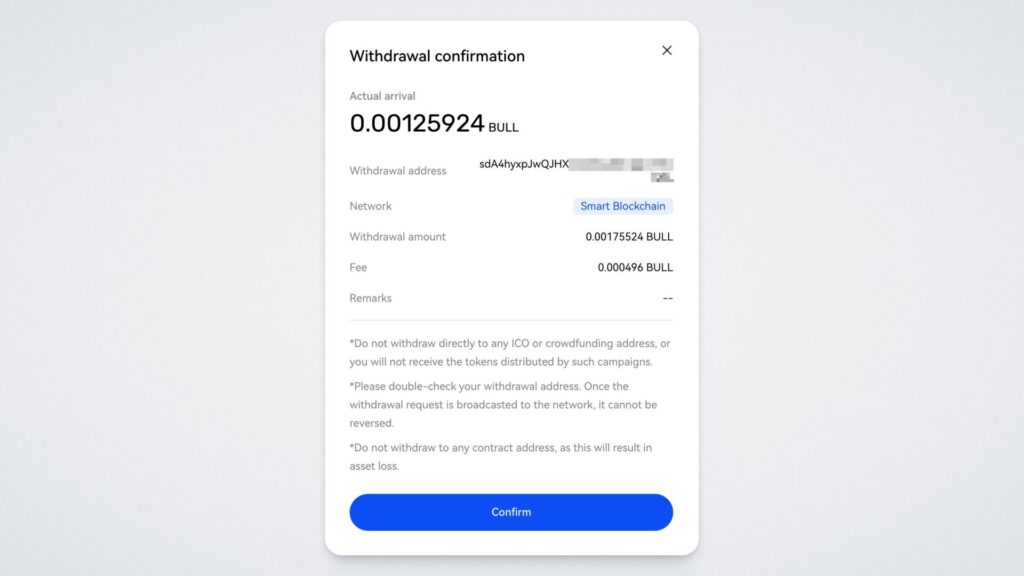
Request a code to your email, enter the two-factor authentication code and click “Confirm”:
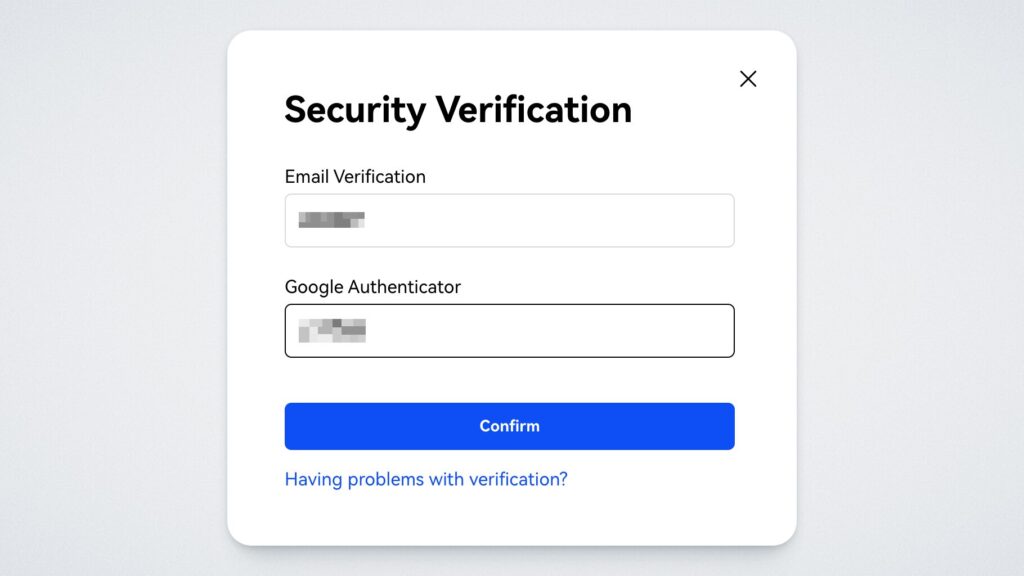
Done! Your withdrawal request has been submitted.
You can save the address for future use by clicking on the “Save Address” button:
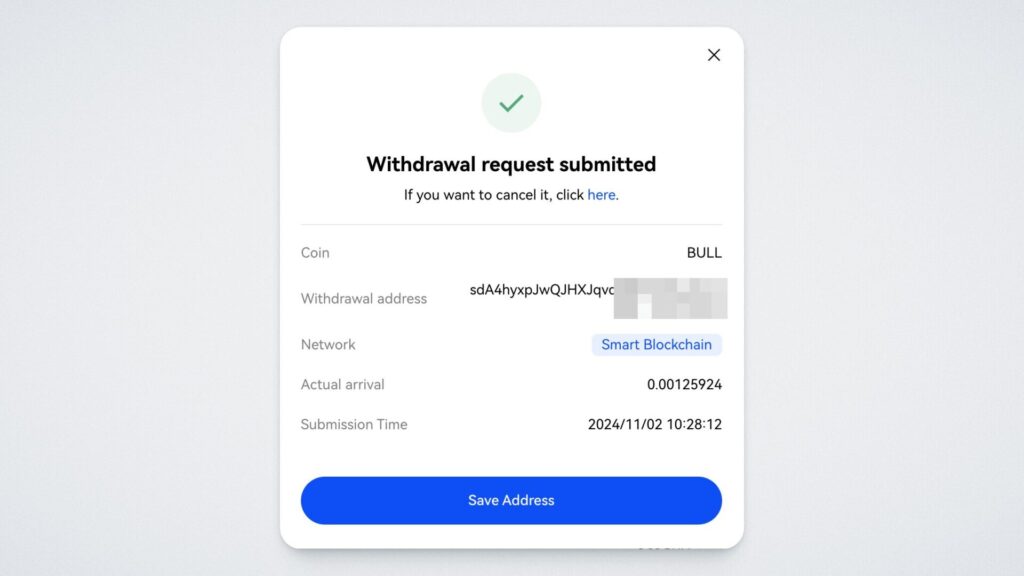
Once the transaction is processed, the tokens will be deposited into your wallet. Please note that the exchange charges a transaction fee.
So, we’ve covered the entire process, from registering on the exchange to purchasing and withdrawing the BULL token. We hope this guide has answered any questions, but if you still have any, feel free to contact our support team.